-
Print
-
DarkLight
Add a Client and Client User (Firms)
Article Summary
Share feedback
Thanks for sharing your feedback!
Adding a client to your NetLease for Auditors account requires a few simple steps.
Adding a Client (Company)
- Click on the Admin tab at the top of the screen to enter your firm's admin page
- Click on the Admin Actions dropdown
- Select New Client
- Enter Company Name
- The additional / optional fields can be filled out at this time, or later by entering the client's admin page
- Add the expected number of leases for the new client
- This field will assist with sell-through billing for clients with access to NetLease. If this client will not have client users of NetLease, this field is of little importance.
- Click Update
- The new client will now appear on your Firm Clients tab

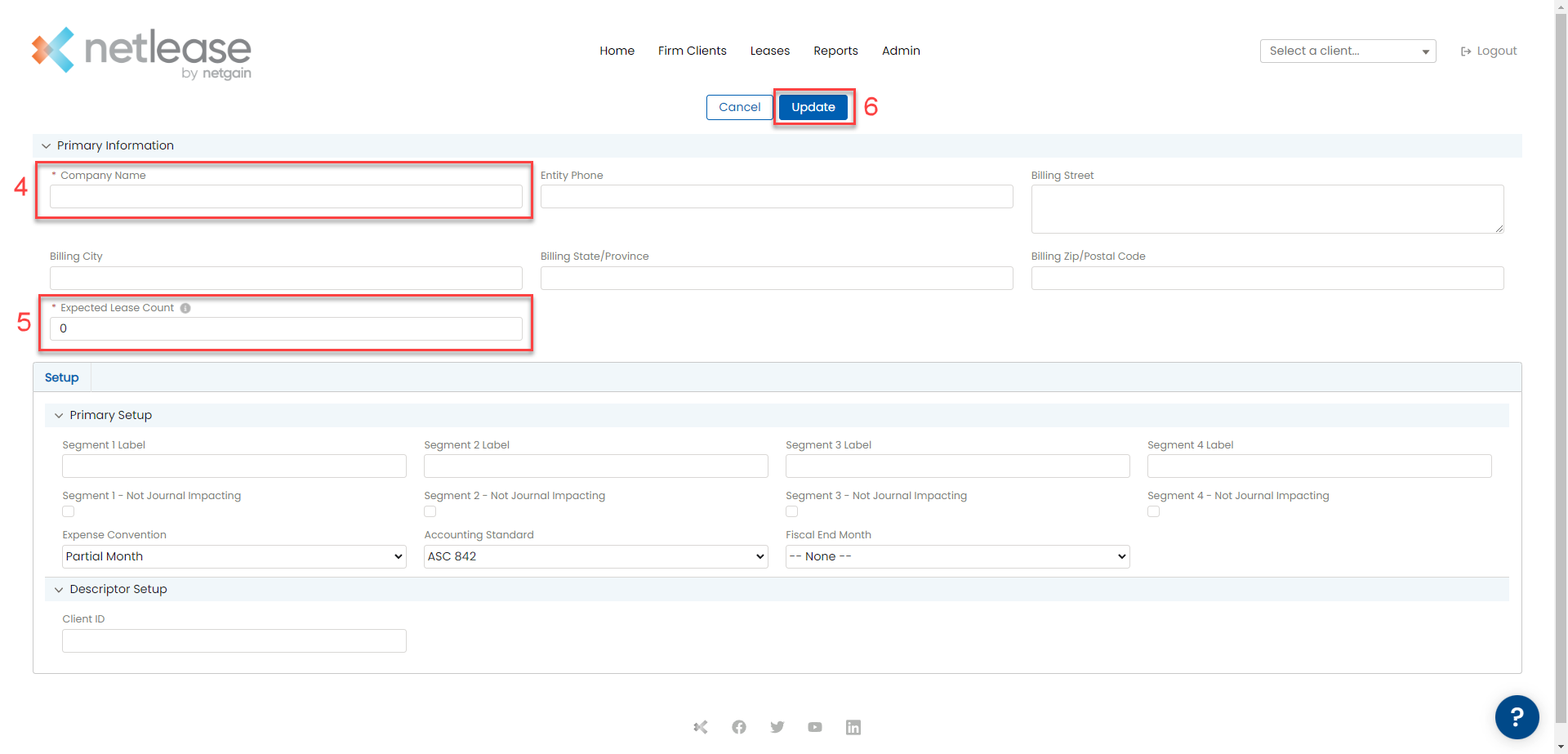
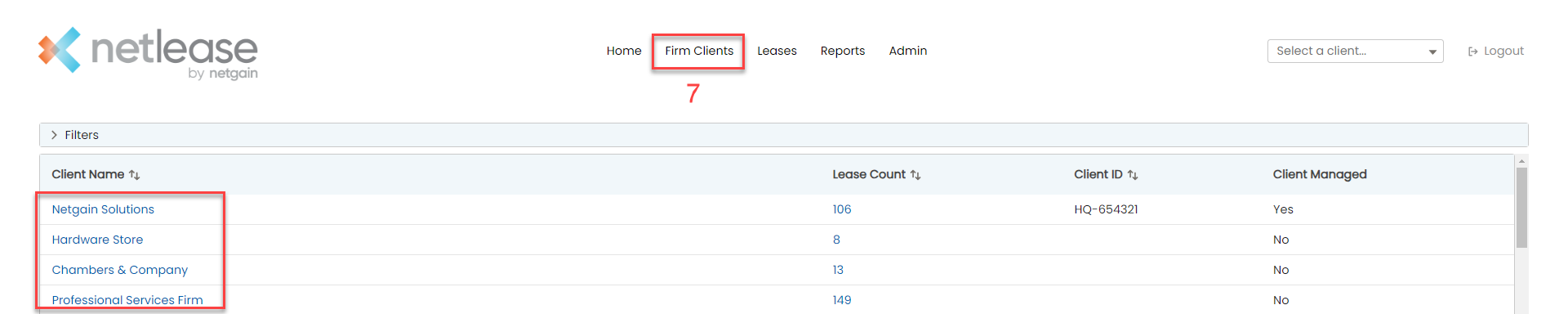
Adding a Client User
- Click on the Firm Clients tab
- Click on the client for which you would like to add a user
- From the Client Actions drop-down, select New Contact
- Add the user's first name, last name, email address, and User Access level
- When you click Create, the user will receive an email with welcome instructions for NetLease
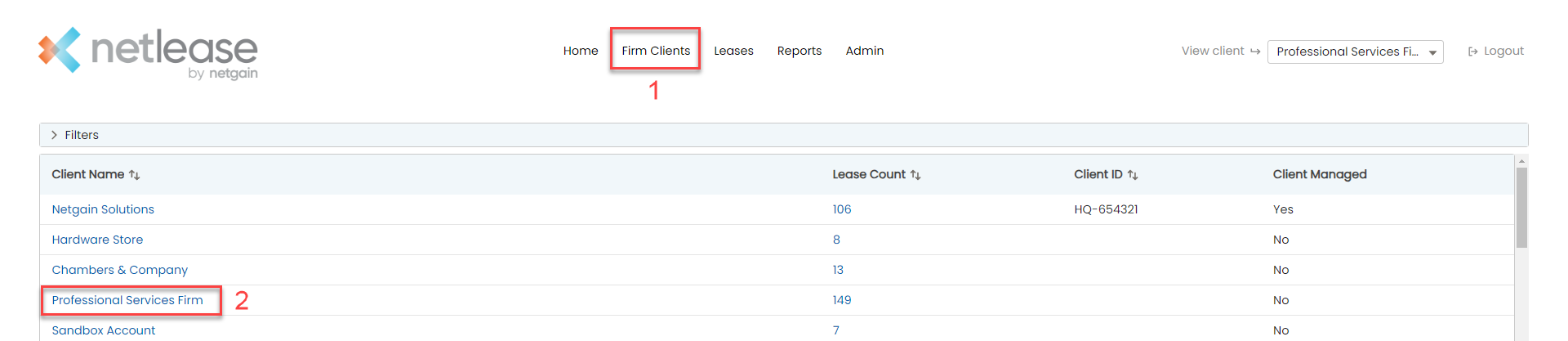
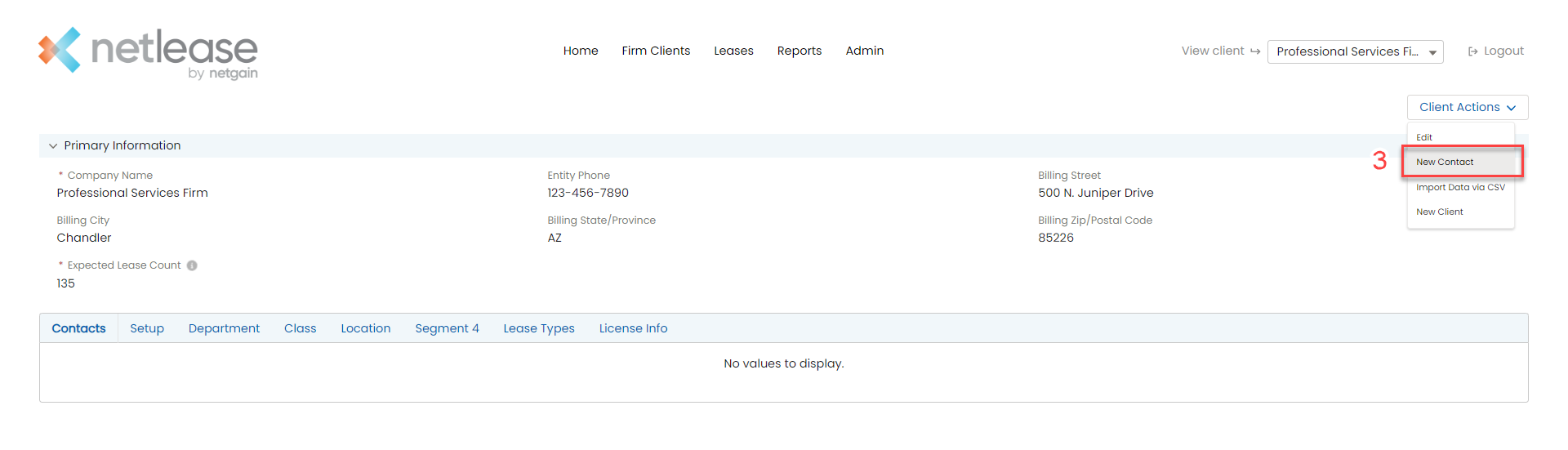
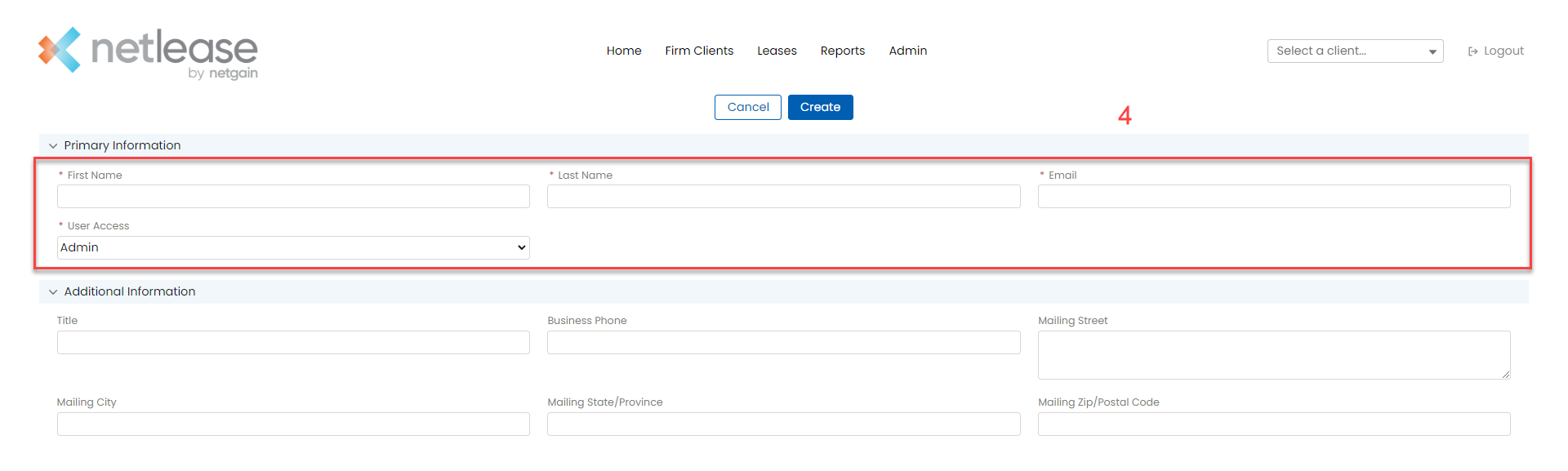
Was this article helpful?



