-
Print
-
DarkLight
Article Summary
Share feedback
Thanks for sharing your feedback!
Use Case: A user in NetLease cannot be deleted. This is to maintain an audit trail. Rather, users must be deactivated. This will remove user access while retaining that users audit trail within the system. A user can be reactivated by simply assigning that user a user access again.
1. Deactivate User
2. Reactivate User
1. Deactivate User
- Navigate to the Admin tab
- Select the user that you wish to deactivate
- Click Contact Actions > Deactivate Contact
- Note that the contact no longer has an access level
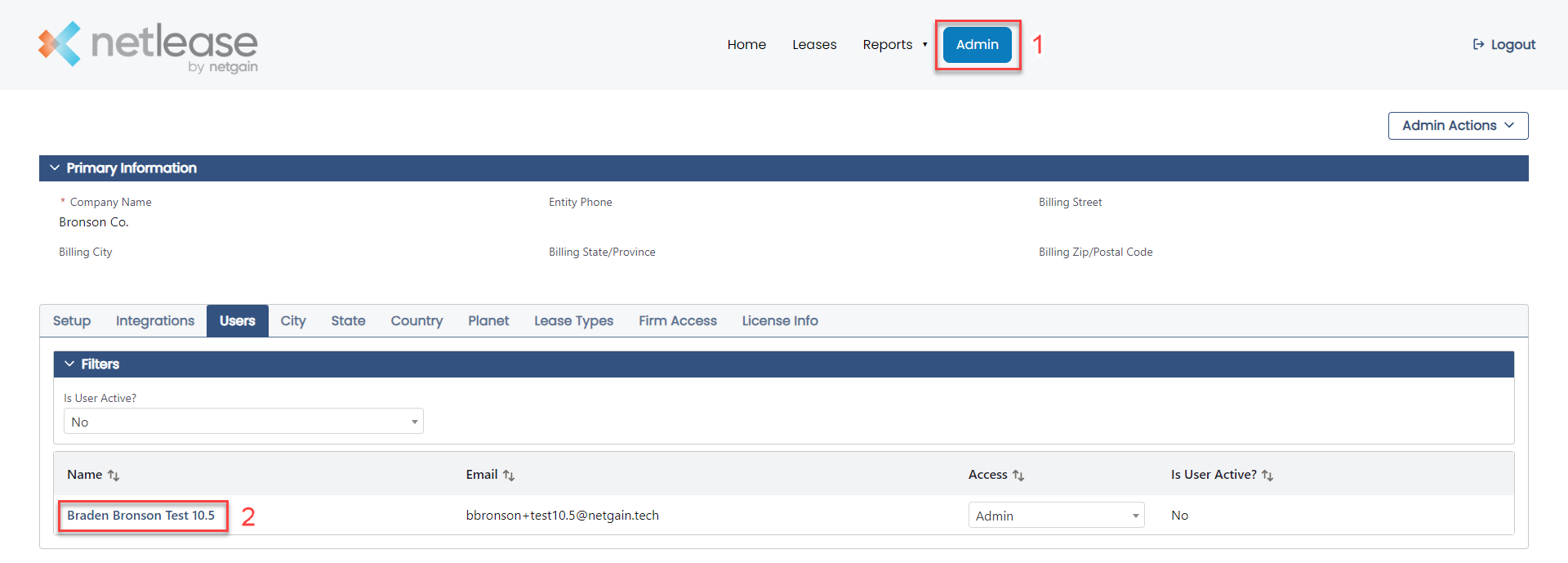
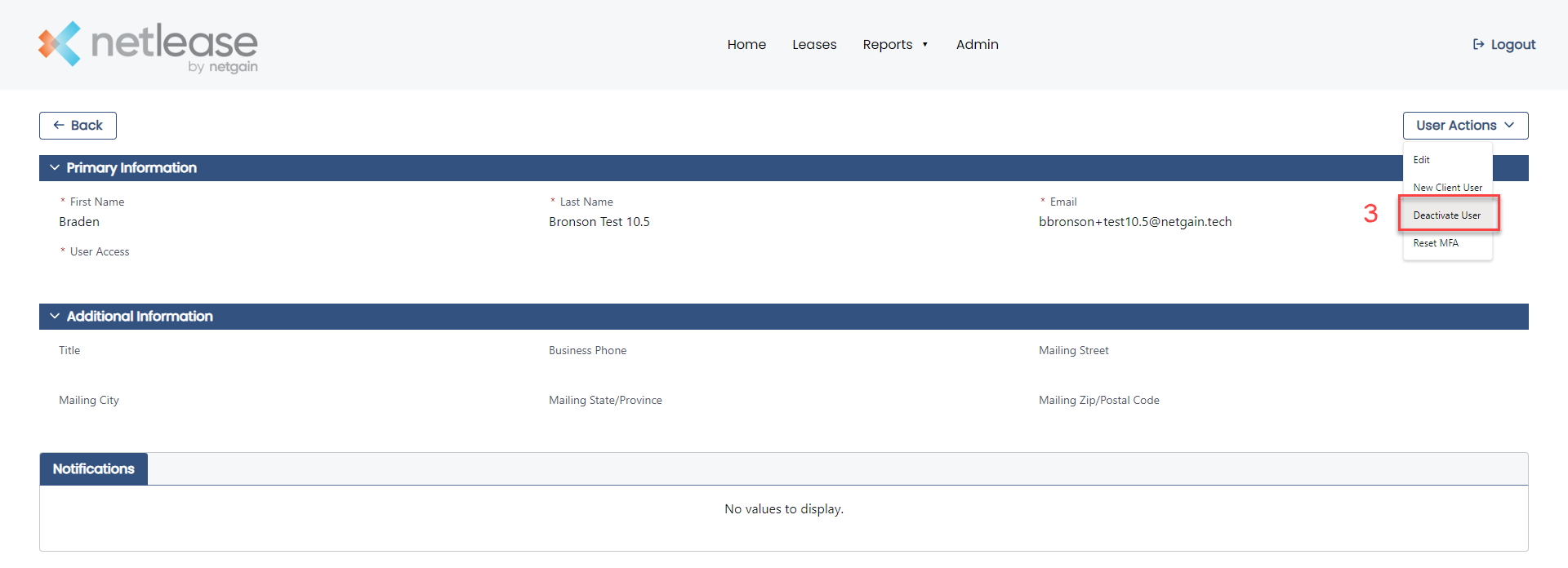
2. Reactivate User
- Click on the Admin tab.
- Make sure the the Is User Active tab is filtered for No.
- Select the deactivated user.
- Click User Actions > Edit
- Gran the deactivated user a Access.
- Click Update to reactivate the user.
- Note that the reactivated user will receive an email inviting them to sign in to NetLease.
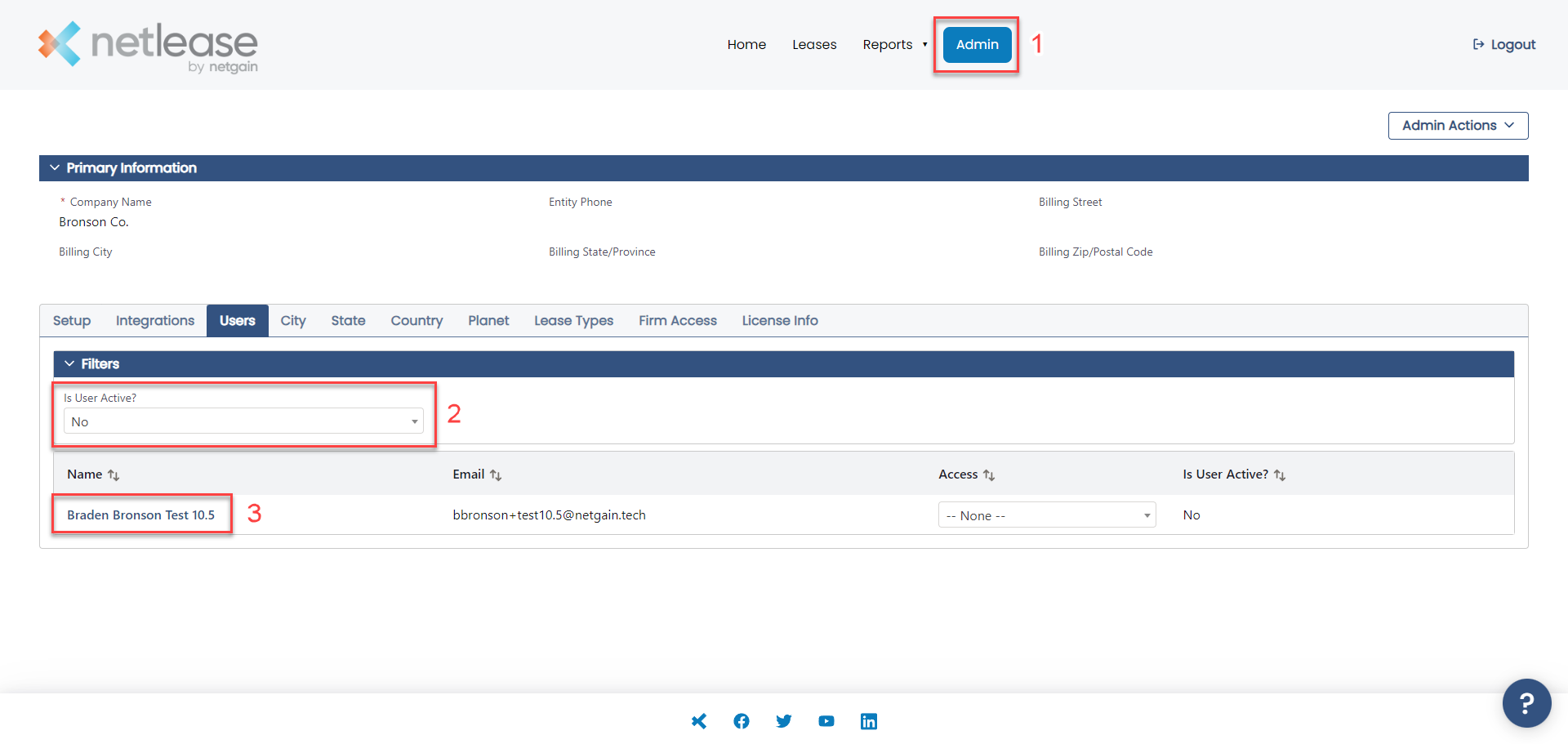
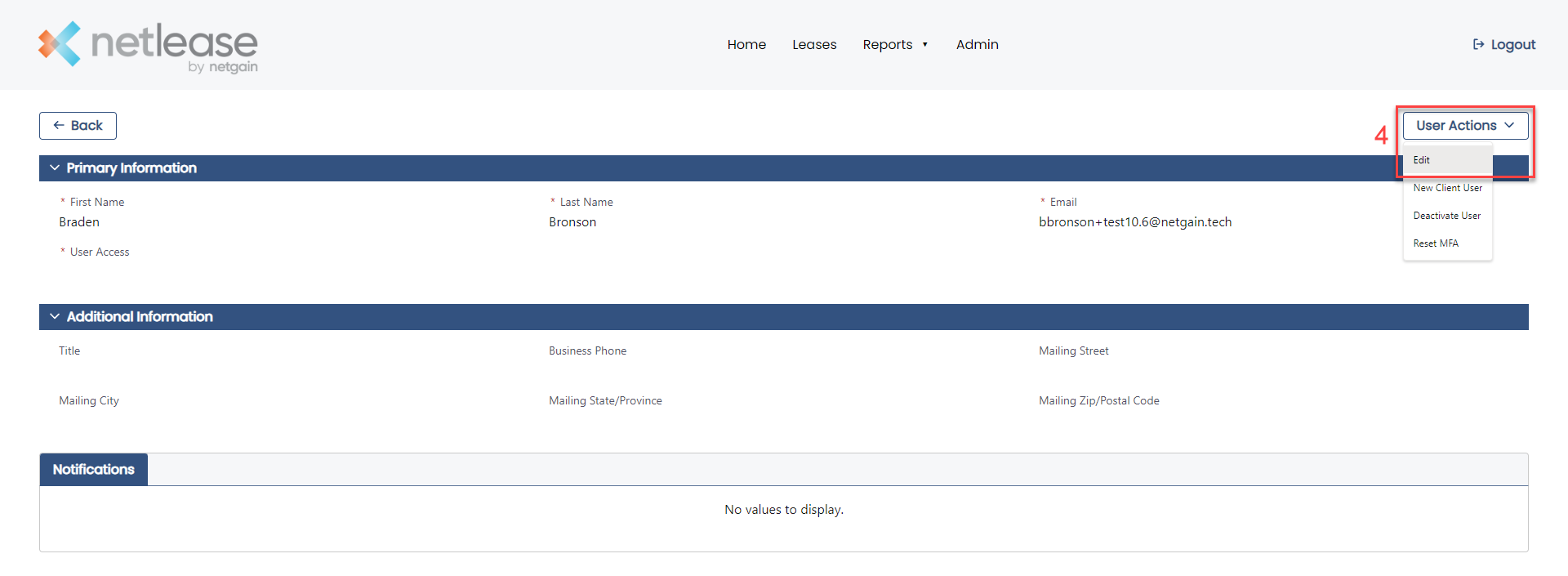
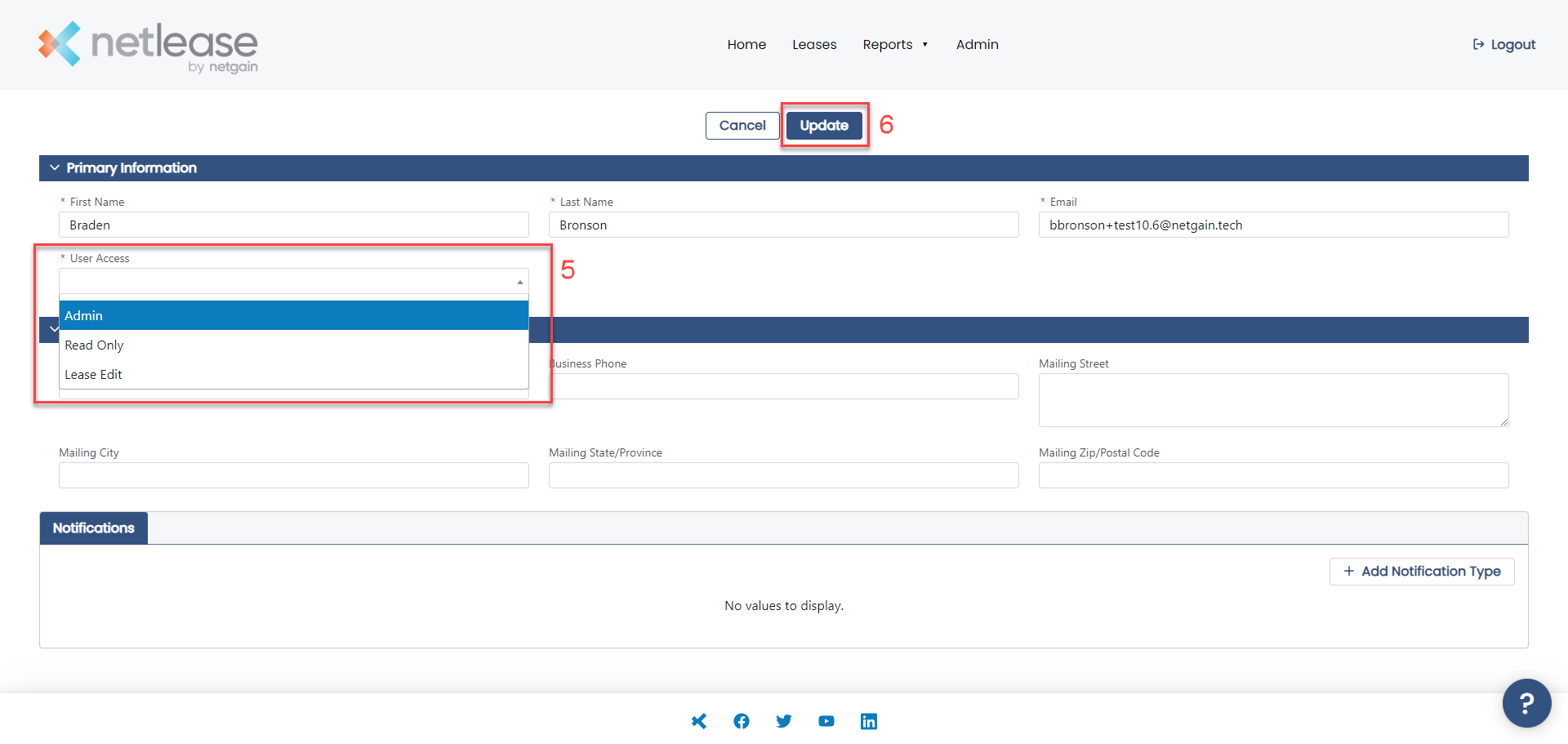
Was this article helpful?



