-
Print
-
DarkLight
Article Summary
Share feedback
Thanks for sharing your feedback!
Setup
1. You will be prompted to connect an authenticator app upon logging in to NetLease for the 2nd time. We recommend that you download the Salesforce Authenticator app due to it's ease of use. Note that you can choose another verification method if you wish to do so.
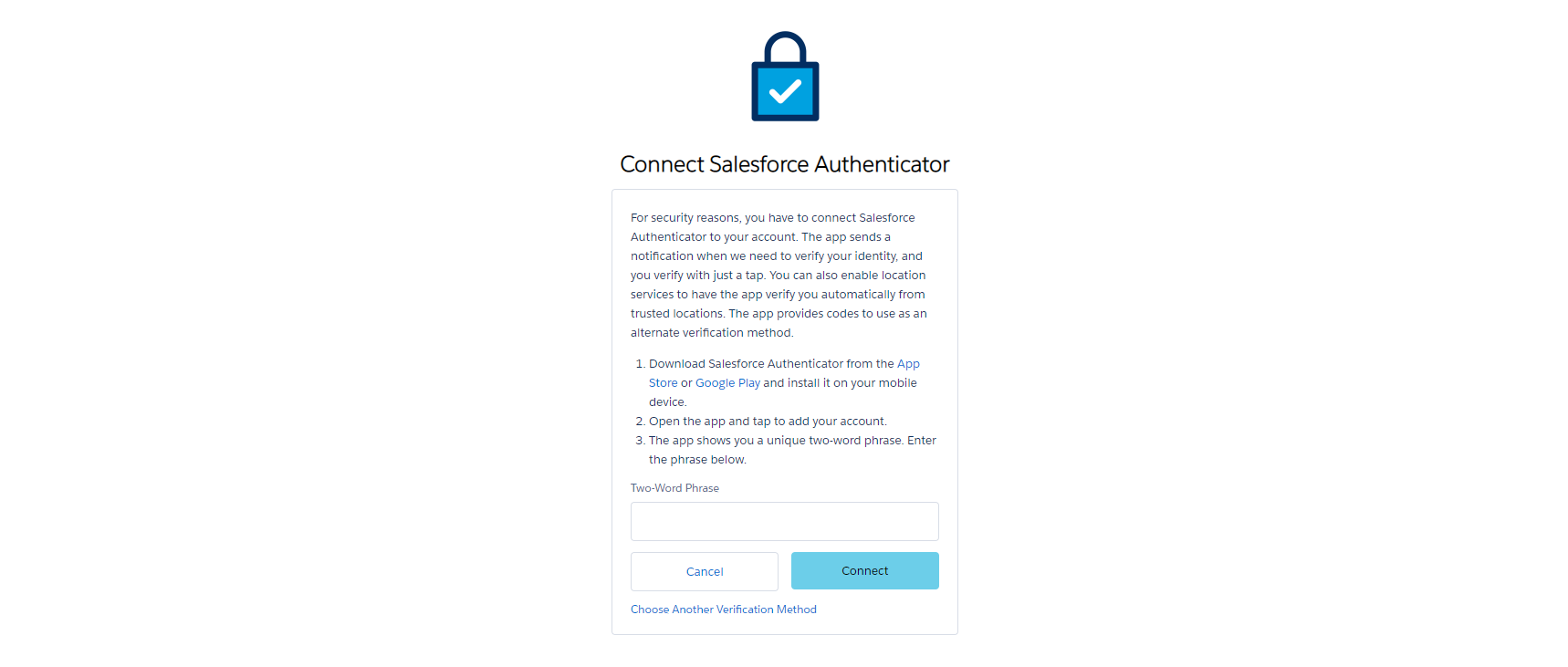
2. On your phone (or 2nd device) open up the Salesforce Authenticator and select "Add an Account"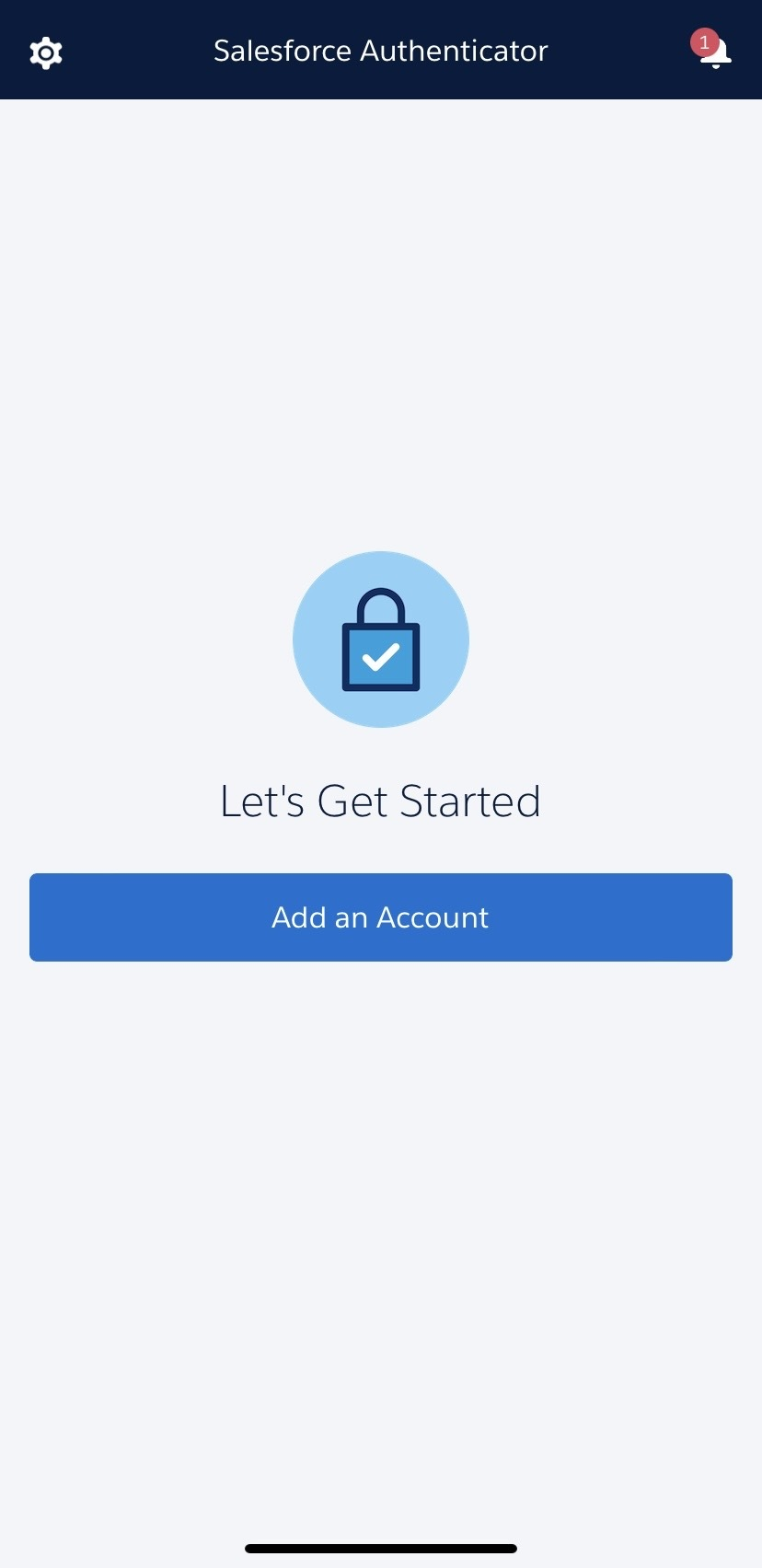
3. On your 2nd device note the Two-Word Phrase. My phrase was Costly Meat in this case.
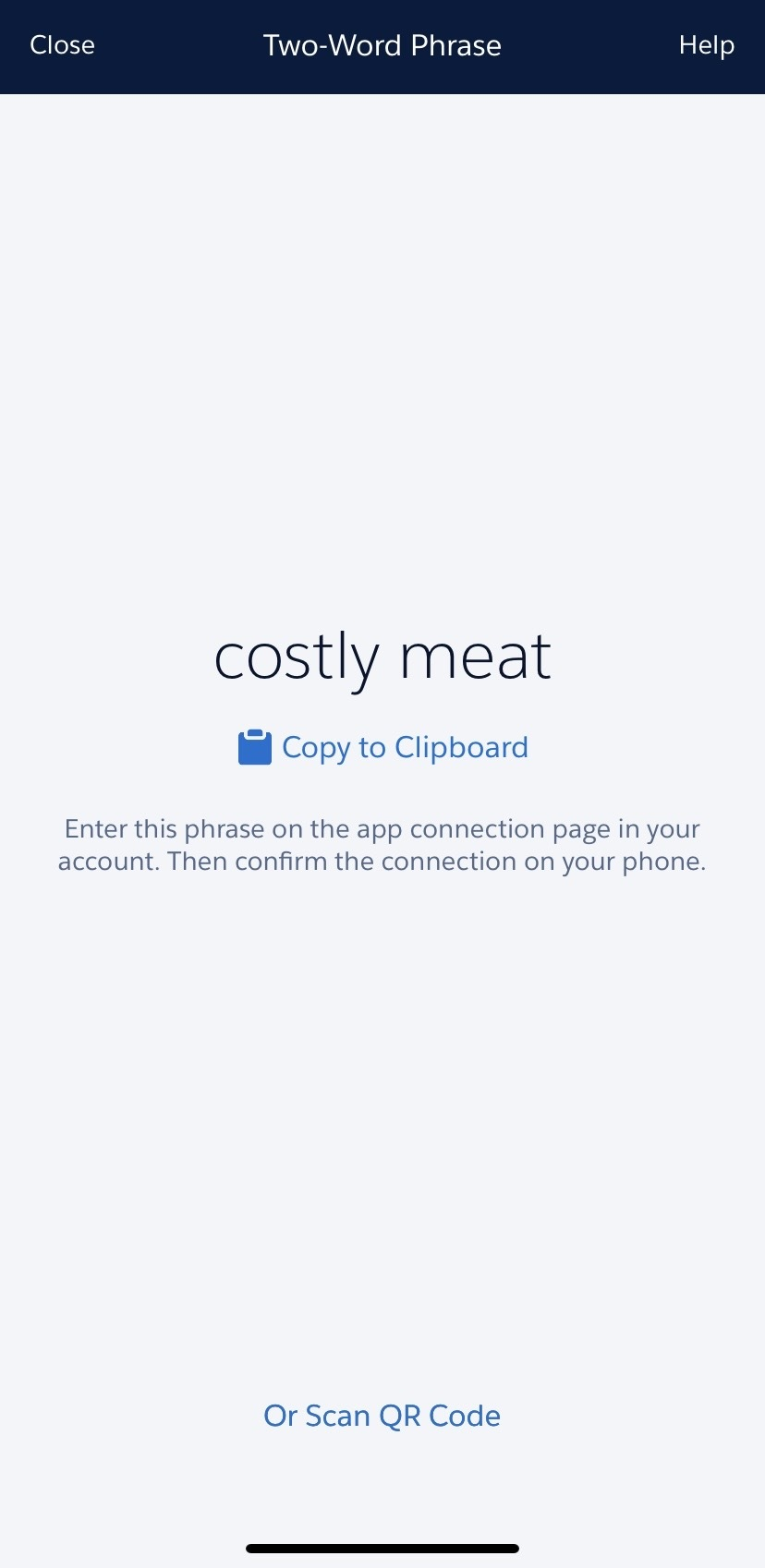
4. On your 1st device enter the Two-Word Phrase and click Connect
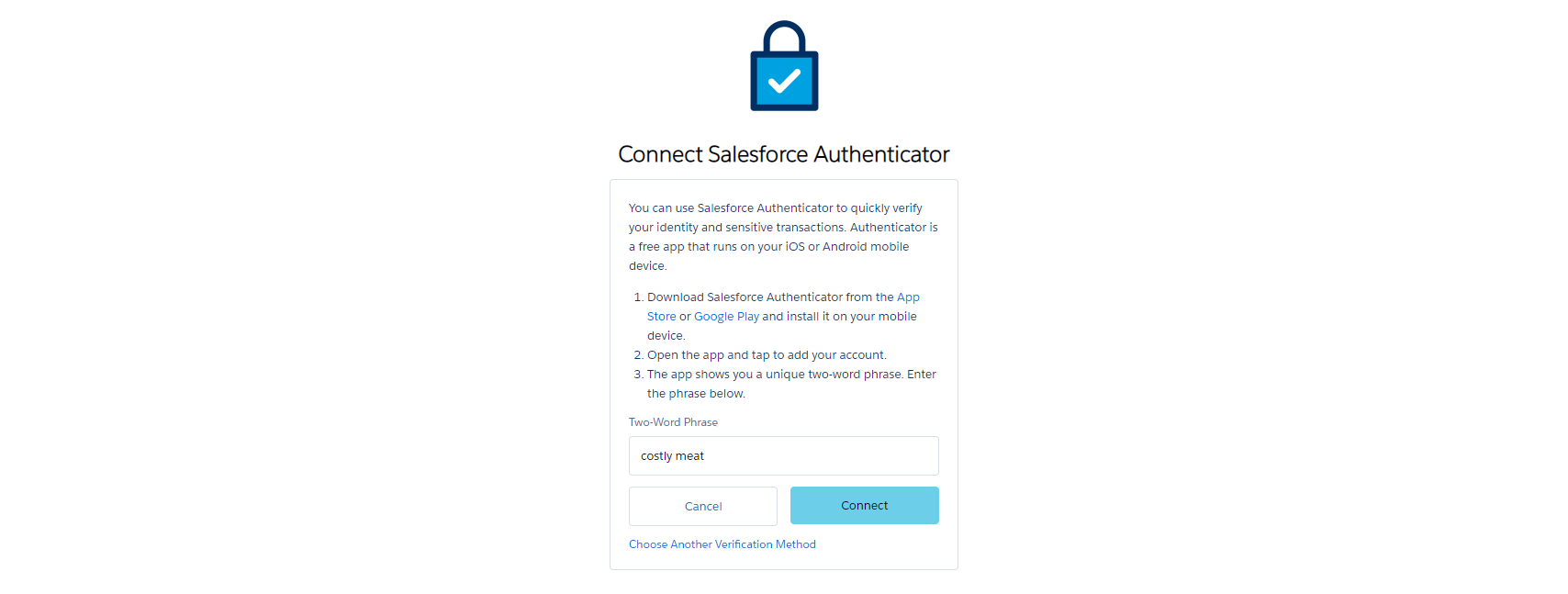
5. On your 2nd device you need to then select Connect
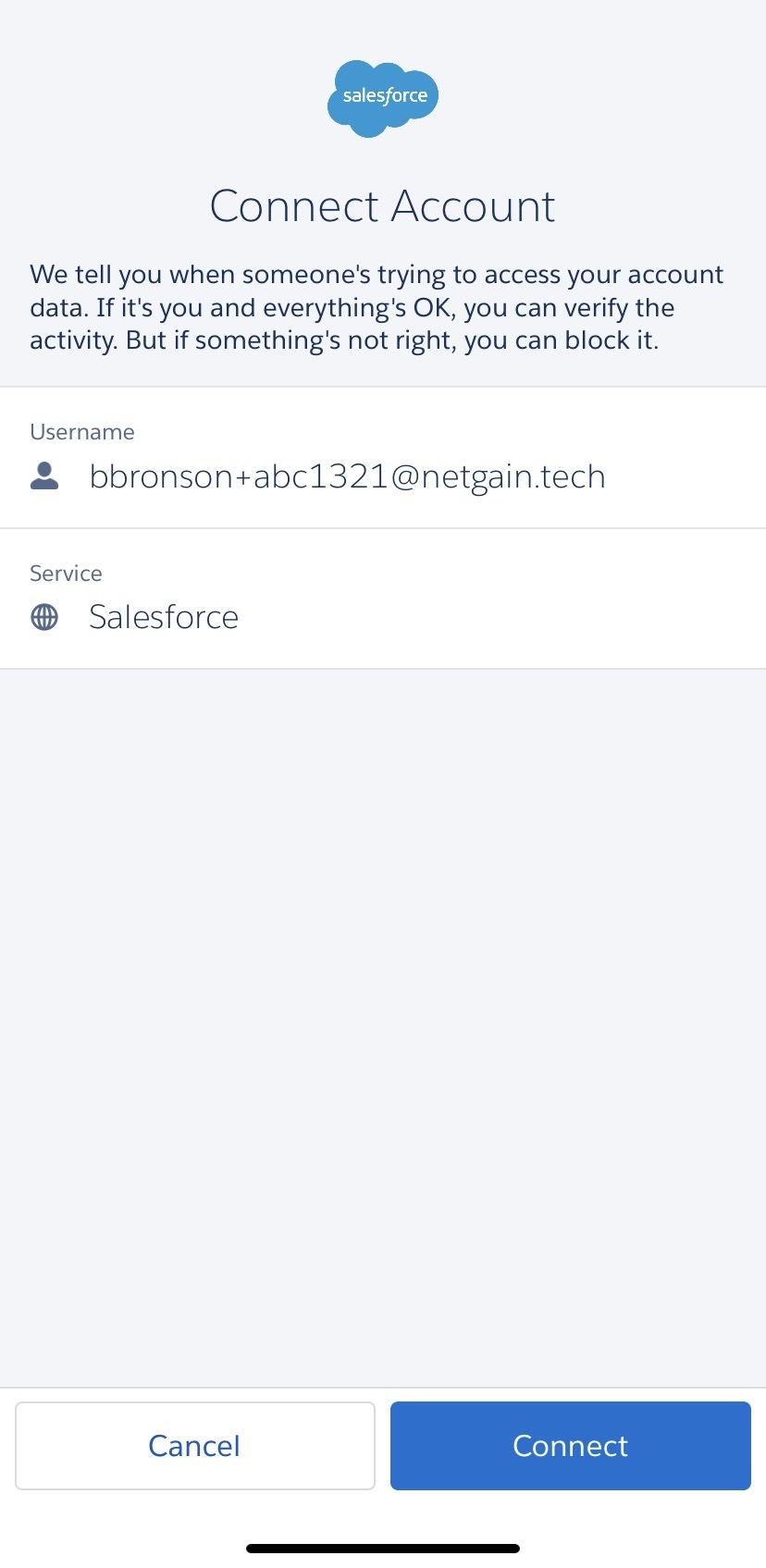
6. You will get a confirmation that you have added your NetLease account to your Salesforce Authenticator.
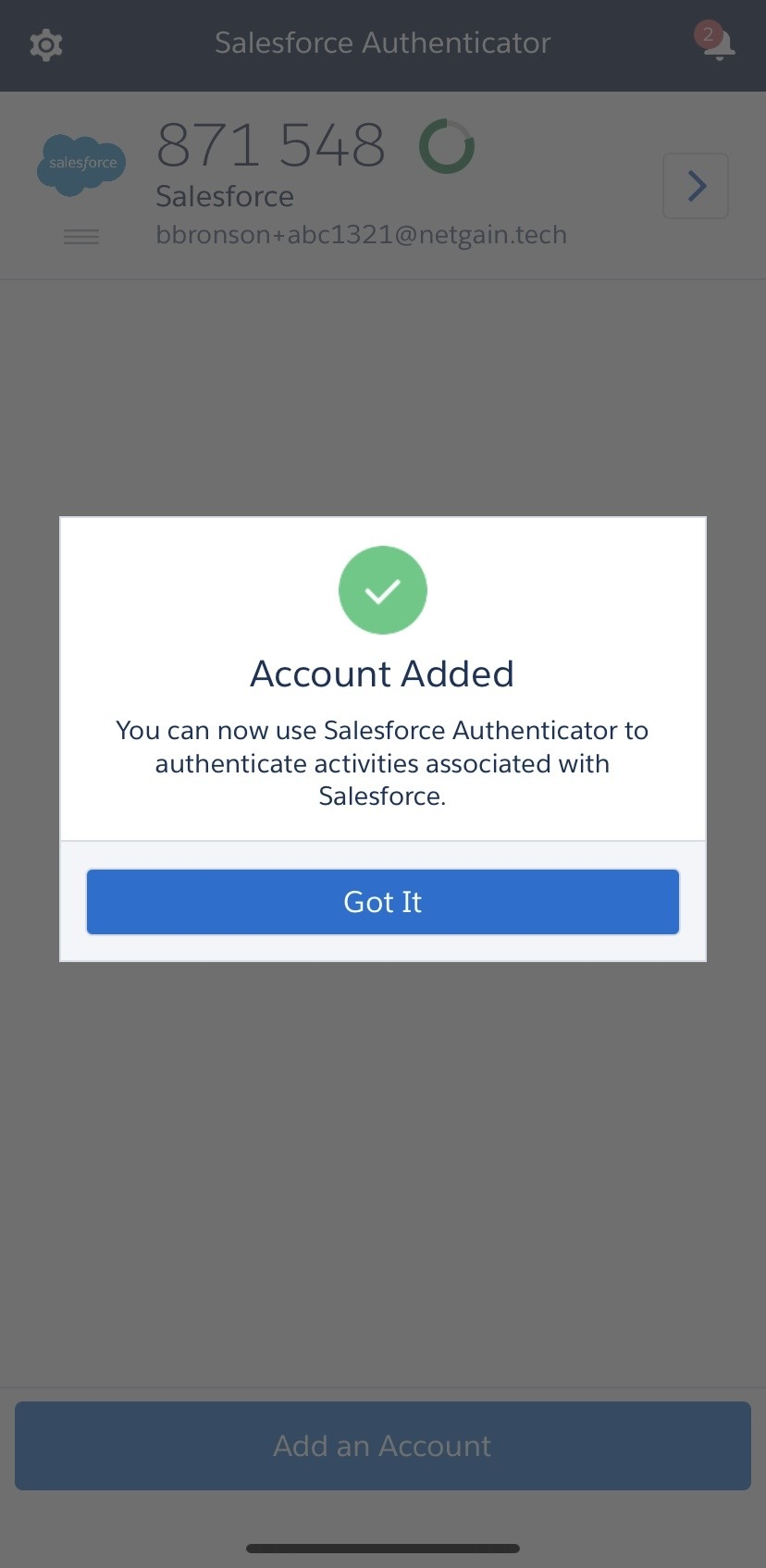
Was this article helpful?


